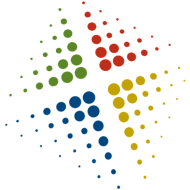Using Oracle OVM templates in VMware
I was looking through several of Oracle’s pre-built OVM templates – whole working virtual environments of many of Oracle’s products. I would like to use these templates as a starting point for some work I am doing, but need to use it in VMware, so the question is, how do I do it.
I started looking around and it appears that because OVM is based on XEN, there are some options. Below are the steps I took to open the templates and access the data from a Linux machine.
- Download the templates from http://edelivery.oracle.com/EPD/GetUserInfo/get_form?caller=LinuxWelcome (make sure you get all the downloads needed for an environment)
- Copy the zip files to a linux environment
- ensure the Linux system has qemu-img installed (run qemu-img –help to confirm)
- Unzip the files (unzip V21365-01.zip), repeat for each file
- NOTE: You can delete the original zip files once completed
- Combine and extract the multi-part files (cat E1_ENT_898.3.1_X86_64.tar.bz2.part.* | tar -xjvf –)
- NOTE: You can delete the original bz2.part files once completed
- Extract the single files (tar -xjvf E1_HTML_898.3.1_WLS_X86_64.tar.bz2)
- NOTE: You can delete the original bz2 files once completed
- Convert the *.img files to vmdk files (qemu-img convert -f raw E1_ENT.img -O vmdk E1_ENT.vmdk)
- Due to white space consolidation, the vmdk file may be significantly smaller than the img file
- NOTE: You can delete the original img files once completed
- Copy the vmdk files to a VMware datastore and attach them to a Linux VM
- Shutdown the VM and add an existing hard drive
- The hard drive will attach as an IDE disk, if this doesnt work in your environment, you can perform a V2V using the VMware converter
- Mount the new disk’s LVM partition
- Confirm the disk and partition is there (fdisk -l /dev/hdb)
- As root, execute (vgchange -ay)
- Mount the disk (mount /dev/VolGroup01/LogVol00 /root/foo)
- Review the setup and configuration files for recreation in your environment
- You can now browse the virtual disk and copy any configurations you need
Because the virtual hardware between OVM and VMware is different, I dont believe a direct conversion is possible (unless you have a working OVM environment and attempt an online V2V). This process however should give you access to all configuration and installation steps/options.
NOTE: Your mileage may vary on the effectiveness of these steps. Also, I am not sure of any legal implications or licensing restrictions with regards to these products or downloads, make sure you check your licensing before using these.
Additional information:
Mounting LVM partition: http://www.fedoraforum.org/forum/archive/index.php/t-64964.html
Converting using qemu-img: http://communities.vmware.com/thread/193272, http://wiki.laptop.org/go/VMware/Convert