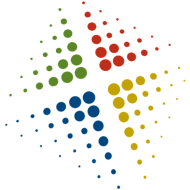VCP5 – Deploy the vCenter Appliance
vSphere 5 now provides you with an alternative to a Windows based vCenter Server known as the vCenter Server Appliance. Like its name implies, this is a VM appliance that provides many of the vCenter functions without requiring a Windows system, or the accompanying license.
NOTE: This is very helpful in many cases, and even provides additional features, but does not provide all the functions a traditional vCenter Server can.
Installation process
Go to VMware.com
Click Support & Downloads | VMware vSphere
Click VMware vCenter Server 5.0 and Modules
Download the following 3 files
- VMware vCenter Server 5.0 Appliance – OVF File
- VMware vCenter Server 5.0 Appliance – System Disk
- VMware vCenter Server 5.0 Appliance – Data Disk
Connect vSphere client to ESX host
File | Deploy OVF Template
Enter the OVF file location, Next
Walk through the wizard entering the location, datastore and network
Configuration process
Power on the appliance and open the console
Using the arrow keys, select Configure Network and setup the networking
Once networking is configured, open a browser to https://
Login as root, password vmware
Accept the EULA and wait for services to start
Once the services are started, click the Network and Authentication tabs to further configure DNS and AD/NIS integration
Select vCenter Server | Database
Change Database Type to embedded and click Test Settings
When the test completes, click Save Settings
When the settings are committed, click System | Reboot
Connecting
Open the vSphere client and select the vCenter Server Appliance name/IP
Log in as root/vmware or the AD/NIS credentials configured previously
Or, open a browser to https://
Base documentation at http://pubs.vmware.com/vsphere-50/index.jsp?topic=/com.vmware.vsphere.vcenterhost.doc_50/GUID-E1D90120-73EB-4B00-9F89-8650EBE911F7.html
http://vmwire.com/2011/07/15/vsphere-vcenter-server-linux-virtual-appliance-quick-start-guide/