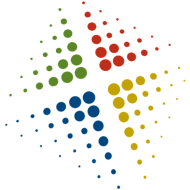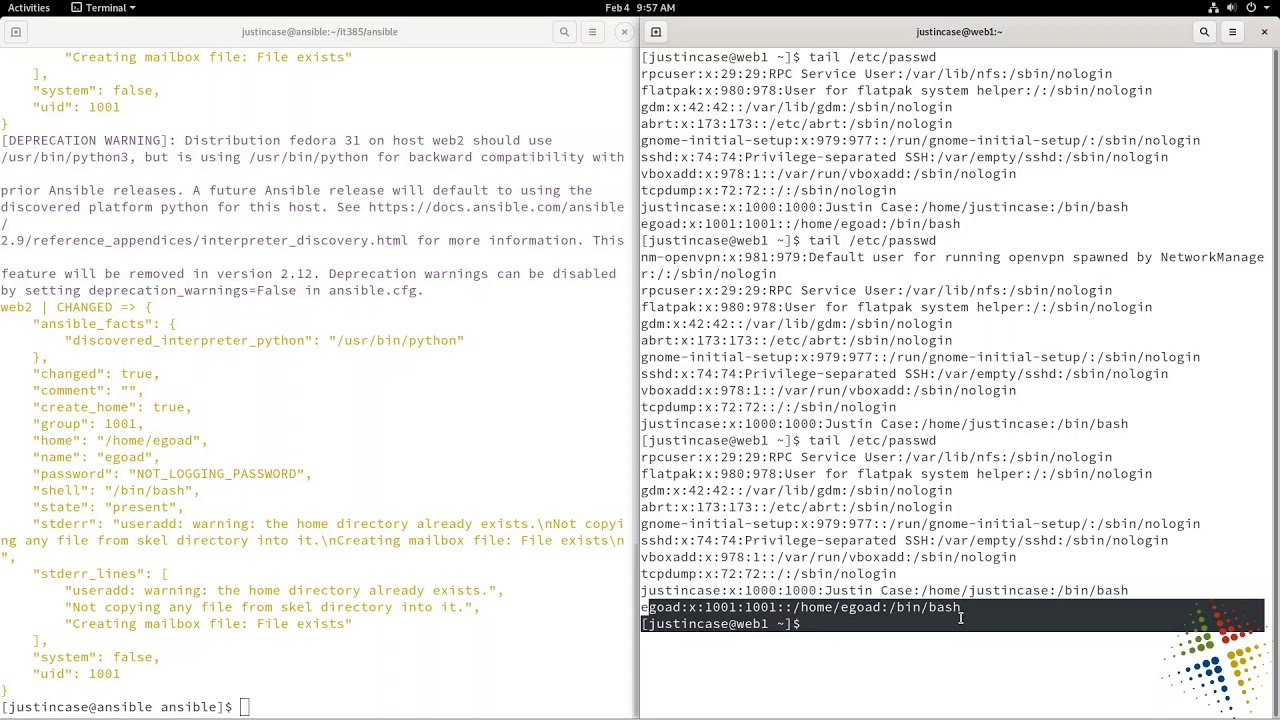Removing disk from a Celerra
This isn’t a task that is often done, and normally not suggested to be done without EMC support. I have done this a few times, but only when the system is entirely cleared and there is no possibility of breaking things.
Step 1: Remove all mounts and file systems in the Celerra web UI
This is the opposite of creating the file systems and mounts, it should be self explanatory
Step 2: List the disk status
Using putty or other SSH client, log into the Celerra as nasadmin
Type nas_disk -l, this will give a listing of the disks, their type, and status. The disks where inuse=n can be safely removed
Step 3: Delete the disks
Now that we have the disks that can be removed, remove them by typing nas_disk -d [disk name] -perm
Another nas_disk -l will confirm the disk has been removed
Step 4: Delete the LUNs
Once the disks have been removed, log into Unisphere and view the LUNs exported to the Celerra. The name of the deleted LUNs will revert the the standard LUN XXX nomenclature. These LUNs can now be removed and deleted.
WARNING! If you do this wrong you risk corrupting all data on your Celerra. Don’t do this unless you absolutely know what your doing, or there isn’t any data to lose.