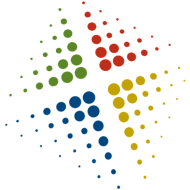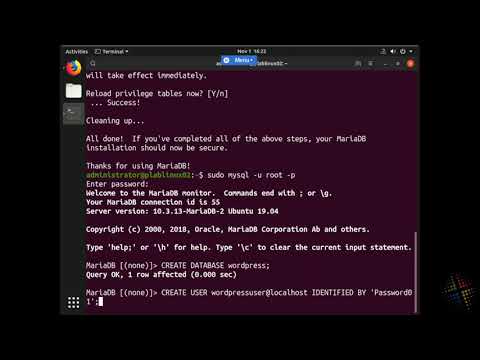Configuring VNC to auto-start – RHEL 6.2
In a previous post (http://blog.edgoad.com/2009/06/configuring-vnc-to-auto-start.html), I covered the steps to configure RHEL 4.4 to automatically start VNC. This allowed users to connect remotely to 1 or more remote desktops. I had a request to repeat the process, however this time for RHEL 6.2. Here are the high-level steps I used to perform this.
-
Install 6.2 desktop mode
-
Install Vmware tools
-
Install tigervnc
-
Set vnc password
- As root, execute vncpasswd
- When prompted, enter the password
-
Edit /etc/sysconfig/vncservers, add root to session 0
- Add/modify the VNCServers line
- VNCSERVERS=”0:root”
-
Set vnc to autostart
- chkconfig –level 5 vncserver on
-
Enable vnc through the firewall
- Edit /etc/sysconfig/iptables, add the following lines
- -A INPUT -m state –state NEW -m tcp -p tcp –dport 5800 -j ACCEPT
- -A INPUT -m state –state NEW -m tcp -p tcp –dport 5900 -j ACCEPT
- -A INPUT -m state –state NEW -m tcp -p tcp –dport 6000 -j ACCEPT
-
Restart and connect using VNC