What can I say, I love Linux, but I also love Visual Studio and C#. When I first learned about .NET Core being able to run on Linux, it was the joining of two worlds. In this post, I hope to walk through the setup and publishing a website using these technologies.
Prep the environment –
- Install Ubuntu 16.04.01 server
- standard system utilities
- OpenSSH server
Install .NET Core for Ubuntu
1. Add .NET Core to your sources-list
sudo sh -c ‘echo “deb [arch=amd64] https://apt-mo.trafficmanager.net/repos/dotnet-release/ xenial main” > /etc/apt/sources.list.d/dotnetdev.list’
sudo apt-key adv –keyserver apt-mo.trafficmanager.net –recv-keys 417A0893
2. Update and install .NET Core SDK
sudo apt-get update
sudo apt-get install dotnet-dev-1.0.0-preview2-003121
sudo apt-get install npm
sudo npm install -g bower grunt-cli gulp
3. Configure the firewall to only allow SSH and web traffic
sudo apt-get install ufw
sudo ufw allow 80/tcp
sudo ufw allow 443/tcp
sudo ufw allow 22/tcp
sudo ufw enable
4. Create your first .NET Core web app
Open Visual Studio Community Edition and create a New Project
For the project template, select Installed | Templates | Visual C# | Web | ASP.NET Core Web Application (.NET Core)
Name the project HelloWorld and click OK to create the project
Select Web Application, clear the checkbox Host in the cloud, and click OK
When the project opens, you can select Debug | Start Debugging, or click F5 to see the contents of the website
Publish the website
In Visual Studio Solution Explorer, under the src folder, right-click the project HelloWorld and click Deploy. You may need to configure a deployment template to deploy to the local file system.
Using WinSCP, copy the published folder to /var/aspnetcore/HelloWorld
Set permissions to root –
sudo chown root:root /var/aspnetcore -R
5. Install / configure NGINX
sudo apt-get install nginx
sudo service nginx start
sudo mv /etc/nginx/sites-available/default /etc/nginx/sites-available/default.old
sudo nano /etc/nginx/sites-available/default
server {
listen 80;
location / {
proxy_pass http://localhost:5000;
proxy_http_version 1.1;
proxy_set_header Upgrade $http_upgrade;
proxy_set_header Connection keep-alive;
proxy_set_header Host $host;
proxy_cache_bypass $http_upgrade;
}
}
6. Setup and configure Supervisor
sudo apt-get install supervisor
sudo nano /etc/supervisor/conf.d/helloworld.conf
[program:helloworld]
command=/usr/bin/dotnet /var/aspnetcore/HelloWorld/HelloWorld.dll
directory=/var/aspnetcore/HelloWorld/
autostart=true
autorestart=true
stderr_logfile=/var/log/helloworld.err.log
stdout_logfile=/var/log/helloworld.out.log
environment=ASPNETCORE_ENVIRONMENT=Production
user=www-data
stopsignal=INT
sudo service supervisor stop
sudo service supervisor start
sudo update-rc.d supervisor enable
The website should now be visible. Supervisor should automatically start the website if a system reboot occurs or if the site crashes.
References:
Installing .NET Core: https://www.microsoft.com/net/core#ubuntu
Getting started with .NET Core: https://docs.asp.net/en/latest/getting-started.html
Publishing a website to .NET Core: https://docs.asp.net/en/latest/publishing/linuxproduction.html
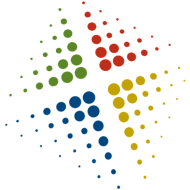
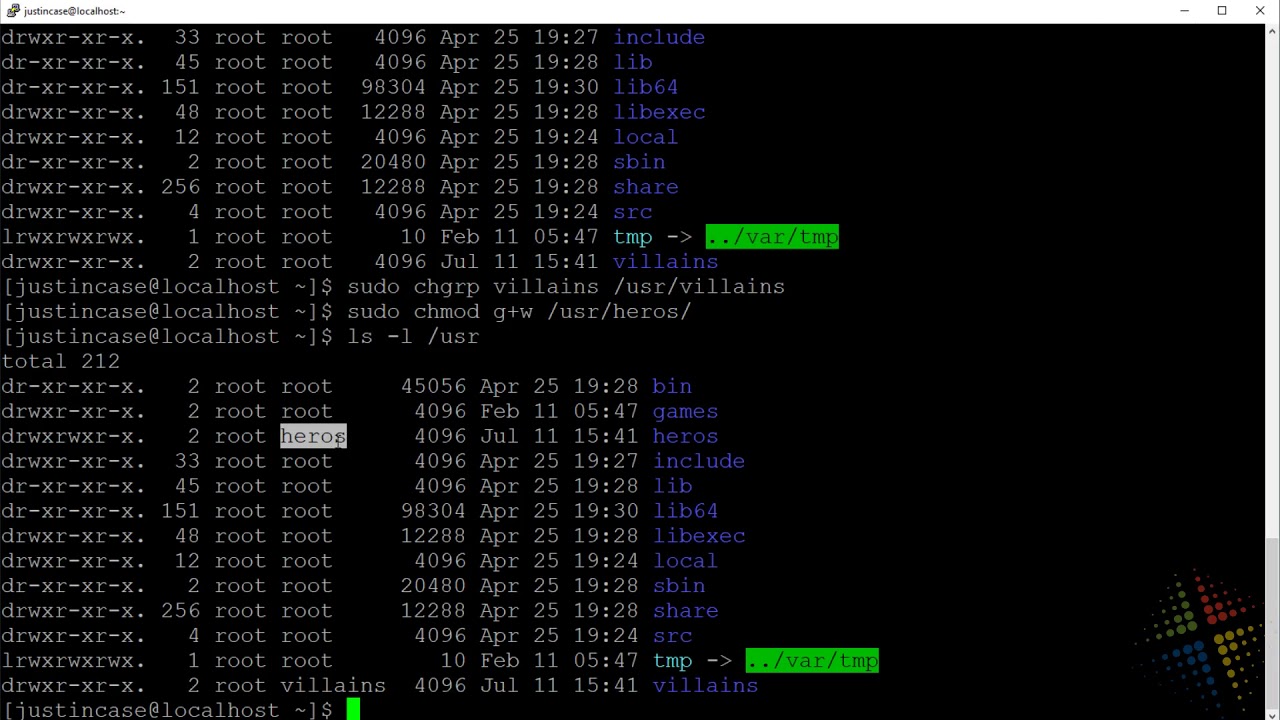

Many special form of pens perfume different style for writing. The specified process for making design gained by such performances through superior paper. The Nob and its thickness lead for the best outcomes.
Pretty good post! I just stumbled upon your blog and wanted to say that I have really enjoyed reading your blog posts. Any way I'll be subscribing to your essayhave.com feed and I hope you post again soon.